Controlling Font Sharpness and Anti-Aliasing
Master the edge rendering of your bitmap fonts. Adjust sharpness to control anti-aliasing, from perfectly smooth (0%) to crisp and pixel-perfect (100%).
The Sharpness setting gives you precise control over the anti-aliasing and edge rendering of your font glyphs. It allows you to define the visual style of your font, whether you need soft, smooth edges or hard, pixel-perfect lines.
This setting operates on a scale from 0% to 100%:
- 0% Sharpness: Delivers full anti-aliasing, resulting in the smoothest possible edges. This is ideal for a clean, modern look, especially at larger font sizes.
- 100% Sharpness: Disables anti-aliasing completely, producing crisp, pixelated edges. This is perfect for retro video games, pixel art, or creating ultra-clear text at very small sizes.
Visual Comparison
Section titled “Visual Comparison”The difference is most apparent when viewed up close. A sharpness of 0% creates a gradient of pixels to smooth the edge, while 100% uses a hard on/off transition.
| 0% Sharpness (Smooth) | 100% Sharpness (Crisp) |
|---|---|
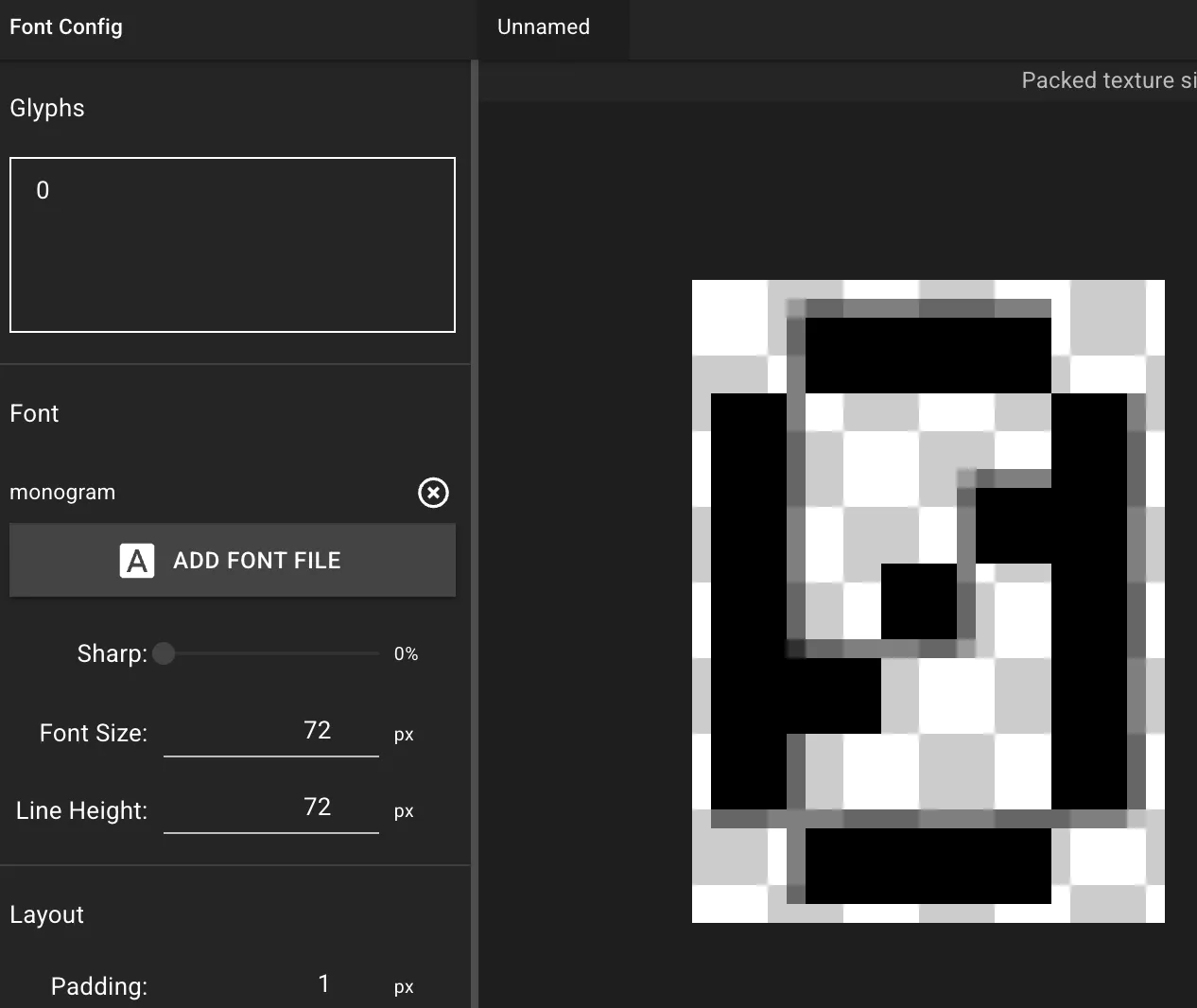 |  |
Choosing the Right Sharpness
Section titled “Choosing the Right Sharpness”- For a smooth, professional look: Use a low sharpness value (e.g., 0-25%). This works best for larger text where smooth curves are important.
- For a pixel-art or retro style: Use a high sharpness value (e.g., 75-100%). This ensures crisp, blocky edges that align perfectly with a pixel grid.
- For a balanced approach: Mid-range values offer a compromise, retaining some edge definition while avoiding heavy pixelation.
Important Notes
Section titled “Important Notes”- This setting is only available when a font file is loaded into the application.
- Higher sharpness values generally result in smaller texture file sizes because there are fewer semi-transparent pixels to store.
- Lower sharpness values can improve readability for complex characters at large scales.