Using Image Glyphs in Your Bitmap Font
Add custom images, icons, and symbols as glyphs in your bitmap font. Learn how to import, manage, and optimize image glyphs for game and app development.
Image glyphs allow you to add custom images like icons, symbols, or logos directly into your bitmap font. This is perfect for games and applications that require unique visual elements not found in standard fonts.
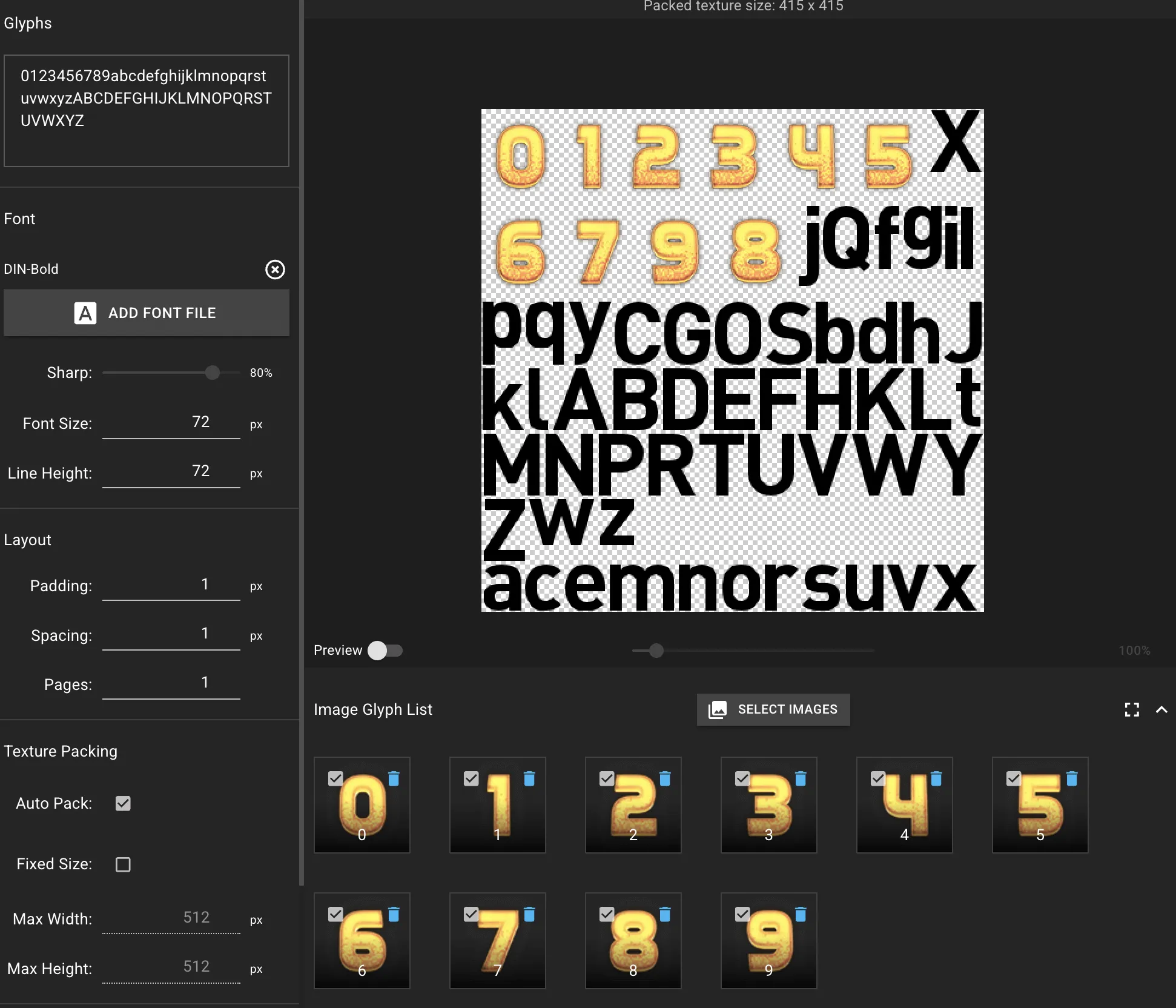
How to Add Image Glyphs
Section titled “How to Add Image Glyphs”Adding images is straightforward. You can either drag and drop them into the workspace or use the “Select Images” button.
- Select or Drag-and-Drop your image files into the image area.
- The tool automatically processes them and adds them to your image glyph list.
- Assign a character to each image for easy use.
When you add an image, it’s automatically optimized by trimming transparent pixels to save space in the texture atlas.
Supported Image Formats
Section titled “Supported Image Formats”For best results, use formats that support transparency:
- PNG: Recommended for images with transparency.
- JPG/JPEG: Suitable for solid, rectangular images.
Managing and Assigning Characters
Section titled “Managing and Assigning Characters”Once added, you can manage each image glyph individually.
Character Mapping
Section titled “Character Mapping”To use an image glyph, you must map it to a character:
- Click the text input field below any image thumbnail.
- Type a single character (e.g.,
A,!, or any Unicode symbol). - This character now represents your image glyph.
Note: Each character can only map to one image. Assigning a character that’s already in use (either by another image or a text glyph) will override the previous one. Image glyphs have priority over text glyphs.
Organizing Your Image Glyphs
Section titled “Organizing Your Image Glyphs”- Enable/Disable: Use the checkbox on each thumbnail to include or exclude an image from the final font atlas.
- Preview: The interface provides real-time visual feedback.
Integration with the Font Atlas
Section titled “Integration with the Font Atlas”Image glyphs are treated like any other character and are packed into the same texture atlas alongside your text glyphs.
- Seamless Packing: Images and text are arranged together efficiently to minimize texture size.
- Override Priority: If an image glyph is mapped to the same character as a text glyph (e.g., ‘A’), the image glyph will be used.
- Consistent Metrics: Spacing and layout rules are applied consistently for all glyphs.
Best Practices for Performance and Quality
Section titled “Best Practices for Performance and Quality”To get the most out of image glyphs, follow these tips:
Image Preparation
Section titled “Image Preparation”- Use Transparent Backgrounds: This ensures your images blend seamlessly.
- Use Consistent Padding: Since image glyphs don’t have a baseline for alignment, it’s best to use images with equal top and bottom transparent padding to ensure vertical consistency.
- Optimize File Size: Compress images before importing to improve performance.
- Maintain a Consistent Style: Match the visual theme of your font for a professional look.
- Choose Appropriate Resolution: Use resolutions that match your target font size to avoid scaling issues.
Character Mapping & Performance
Section titled “Character Mapping & Performance”- Use Logical Mappings: Assign intuitive characters to your images.
- Avoid Character Conflicts: Be mindful not to override essential text characters unless intended.
- Limit Image Count and Size: A large number of high-resolution images can increase texture memory usage and loading times.
Exporting Your Font
Section titled “Exporting Your Font”When you export your project, all enabled image glyphs are included automatically.
- Texture Atlas: Images are rendered into the final texture sheet(s).
- Font Data Files: The character mappings and metrics for your image glyphs are saved in the font descriptor file (
.fnt,.xml, etc.). - Full Compatibility: Works with all supported export formats.